A few weeks ago a client sent me a nervous email. When he logged in to Google Analytics there was a warning that his account was on the fritz, with red alert icons and ominous language indicating that the account was somehow broken.
He saw the following alert at the top right of the Google Analytics administration panel:
This jargony message with a red warning label was alarming for my client. But while they were a bit alarmed, they should also have been a bit grateful.
In fact, this error message is a relatively new feature in Google Analytics, designed to alert you to potential problems with your Analytics setup, and it’s a helpful (if alarming) tool. It’s called ‘analytics notifications’.
Clicking on ‘See group’ revealed:
‘Clicks and Sessions Discrepancy‘
The Ad Destination URL www.landingpage.com from the AdWords account Client Account has accrued a significant number of clicks but a lower-than-expected number of sessions. A robots.txt file on your website prevented additional analysis.
It took a few minutes to solve the problem: they had created a few new landing pages for Google Grant ads, but had not included the Google Analytics tracking code on those pages. WIthout analytics notifications, they would not have noticed the problem until they checked on their Adwords results and (hopefully) noticed something was amiss.
Analytics notifications make your data more accurate
Google analytics notifications work by automatically scanning your site and your Analytics account on a regular basis, looking for problems areas with your Google Analytics installation and website configuration.
If you have ‘Edit’ permissions on your Analytics account, you will see an alert in the top right corner when there are problems with your data. The Alert includes information about the problem and possible ways to solve it.
From a Google post explaining three common analytics notifications :
‘Google Analytics Diagnostics scans for problems every day (with some exceptions). It inspects your site tagging, account configuration, and reporting data for potential data-quality issues…..The tool currently scans for dozens of issues, and dozens more are planned. Just keep an eye on your account over time – it will notify you if and when new issues or opportunities are detected.‘
Analytics Notifications is a welcome new feature
I think this is a great new feature, even if I continue to get worried emails from people seeing it for the first time. Google is now helping you make sure your data is accurate, and pointing out any potential problem areas with your configuration or setup. It’s Google’s way of nagging you to keep your data clean.
This is a huge help: if pages on your site are missing tracking code, your conversions stop recording properly, or your ecommerce tracking is misfiring, Google Analytics will now tell you.
In particular, I have started to see notifications (as of today) nudging people to tag their email campaigns. [I wrote about it here]
While this isn’t strictly a misconfiguration on the users’ part, I would say that properly tagging the links in your email broadcasts (and social media posts) is one of the most important things you can do to make sense of Google Analytics data. That’s why I have created an entire set of tutorials showing you how to do just that.
Are there strange, disconcerting or alarming notifications (especially the critical red ones) showing up in your Google Analytics administration panel? Let me know in the comments below, and I will see what I can do to help.

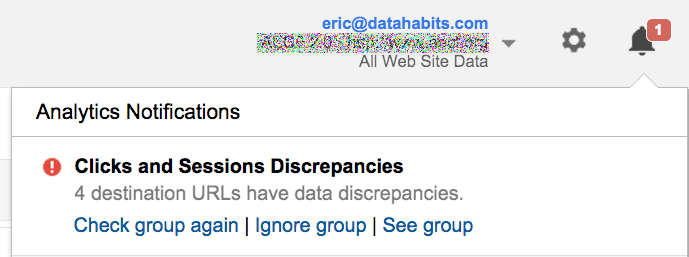
Leave a Reply
You must be logged in to post a comment.