4 minute read. Track the effectiveness of your email, social media and advertising in Google Analytics by adopting this one simple data habit. Lesson 3 of 5.
There is one habit that you can adopt to make a huge difference in the quality of insights you get from Google Analytics.
Every time you do any type of outreach – via email, social media, or paid advertising – make sure you track it as a campaign in Google Analytics.
What is “campaign tracking?”
Tracking your online outreach as a campaign involves modifying the links you send out so that they can be tracked in Google Analytics.
When I say ‘modify the links’ it doesn’t take any deep technical knowledge – Google has a simple, free online tool to make the changes. It’s not difficult to do and people who follow your modified links will not see anything different.
You’re simply adding a bit of code to help Google Analytics recognize traffic from your outreach efforts.
Why would you want to use campaign tracking?
Tracking the traffic that’s generated from our outreach efforts allows us to focus on and understand our results.
- Now we can tell exactly how many sales or donations came from our last email newsletter.
- We can see how many people responded to our tweet by downloading our latest report.
- We can see what online ads are sending us traffic, and which ones are sending us traffic AND sales. And put an exact dollar sales figure to the spending on each ad.
If you’re going to spend time trying to get people to visit your website, it’s a huge advantage to be able to measure what efforts are working (and resulting in conversions) and what efforts need some work.
How does campaign tracking work?
Tracking your outreach means that you add a bit of information to every link you send out – via email, social media or online ads. Google Analytics uses that information to tell you where each visit came from.
Using a tool like the Google URL builder, you are adding simple tags to the links you send out, so that when people come to your site by following those links, you can see exactly which email, tweet or ad they were responding to.
You add the following information to each link:
Campaign Source: This identifies which particular audience is viewing this message. This could be Twitter, Facebook or Email Subscribers.
Campaign Medium: The marketing channel used to send out the link. Values you might use include email, social media, or cost per click advertising (cpc)
Campaign Name: This identifies why (and sometimes when) you are sending this series of messages. So it could be “Holiday 2014” or “Summer 2014”. This name is likely used by several messages.
Campaign Content: This identifies the particular content of the message so you can track different versions of an email, tweet or online ad. It often helps to include the first few words of the message or subject line and a date.
An example of campaign tracking
Let me show you an example. Here’s a link you want to promote, it leads to your seasonal specials page:
http://www.oursite.com/store/seasonalspecials
You want to send this out to your email list, run some online display ads on a particular website and post the link to your followers on twitter and Facebook.
And you want to track the number of conversions you get from each particular channel.
Using the Google URL builder to quickly code these links, here’s how the link might look for each medium:
Email
http://www.oursite.com/store/seasonalspecials?utm_source=NovemberEmailNewsletter&utm_medium=email&utm_campaign=seasonalspecials
Online display ad
http://www.oursite.com/store/seasonalspecials?utm_source=DisplayAd&utm_medium=cpc&utm_campaign=seasonalspecials
Twitter
http://www.oursite.com/store/seasonalspecials?utm_source=Twitter&utm_medium=socialmedia&utm_campaign=seasonalspecials
Facebook
http://www.oursite.com/store/seasonalspecials?utm_source=Facebook&utm_medium=socialmedia&utm_campaign=seasonalspecials
Step-by-Step How To
Be sure to watch the video at the top if this page for a step-by-step walk through of how to create campaign tags.
A Cheat Sheet for You
Here’s a handy cheat sheet you can use to remember how to add campaign codes to your links.
It is not really complex to track URLs, but it takes extra effort. You are simply adding some information to the URL that tells your Google Analytics account where each visitor came from: email, online advertising, twitter, facebook or any other source you choose.
Consistency is important
The important thing to remember is to be consistent with how you categorize your link parameters. So when tagging links you send out on Twitter, you should pick a format for the source and medium and stick with it. In this case it might be Source = twitter and Medium = social.
If you are consistent with spelling and capitalization, you can quickly see, at the end of each year, exactly how much traffic (and how many conversions) came from each source, medium and campaign.
Whoa, long links!
When you track your outreach using campaign tracking, you end up creating some pretty long links – not something you will want to send out via Twitter. Get around this by using a URL shortener like the one built in to HootSuite or the standalone bit.ly
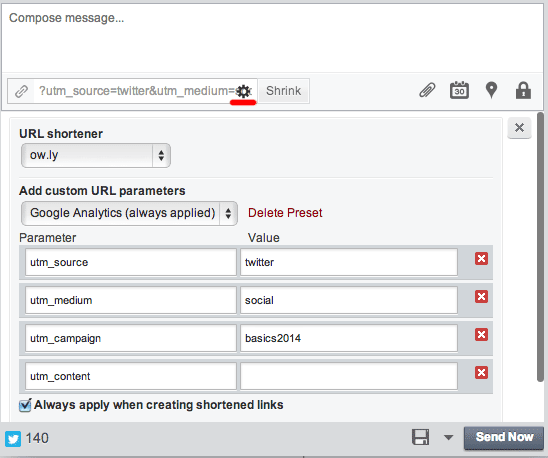
Remember, Google Analytics does not collect any personal information about who is visiting your website. So it can tell you what email someone is visiting from, and since you’re tracking goals you can tell if they converted once they reached your site. But you can’t tell WHO the individual person was who visited from that email.
I admit, campaign tracking for each link you send out can be time consuming. If you are lucky, your email newsletter or social media management program will do this automatically – many already do. I would argue that even if you have to run each of your URLs individually through URL Builder before you send them out, the better data you will get from Google Analytics will make the extra effort worthwhile.
Again, why would I want to use campaign tracking?
Once you have tagged your campaign URLs, you will be able to use Google Analytics to tell exactly what impact your outreach has had. Even if someone opens your email three months later, clicks on a link and buys something from your site, you will be able to tell where they came from.
If you adopt one habit to make your use of Google Analytics far more powerful, make sure this is it.
Closely tracking the results of your outreach efforts is worth the extra time it takes to modify the links you send out.
In our next session, we are going to look at another powerful technique for using Google Analytics: focusing on segments of our audience. Combined with tracking conversions and our outreach, looking at specific segments of our visitor audience gives us powerful insights into how to improve our online performance.
So I encourage you, if you haven’t done so already, to set up some goals in Google Analytics, and track a few of your tweets, emails or online ads with campaign tracking. It will take some time – from a few days to a few weeks – to get the traffic that generates useful data in Google Analytics. But once you start using these techniques in concert, you will have much more insight into how to improve your online results.
In our next lesson we will learn about audience segments in Google Analytics, before our final lesson where we tie all these techniques together with an example.
Do you have questions about this lesson?
Ask them in the comments below.
Did you find this page via Twitter or a link from a friend?
Click here to get the rest of these lessons sent to you via email. Of course you can unsubscribe at any time with just a couple of clicks.
