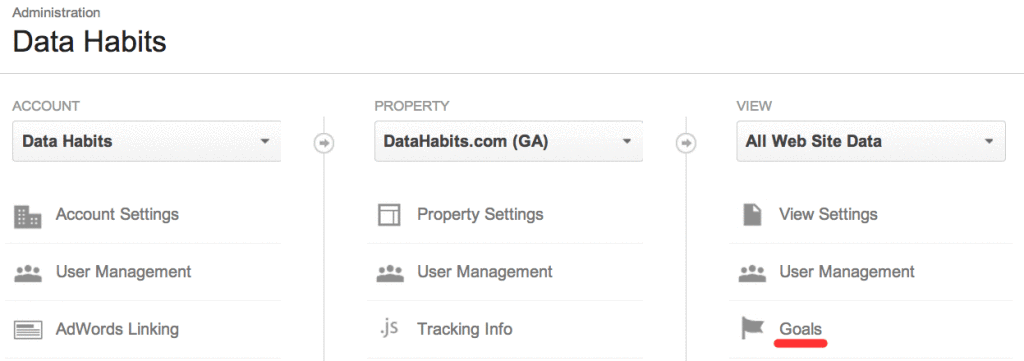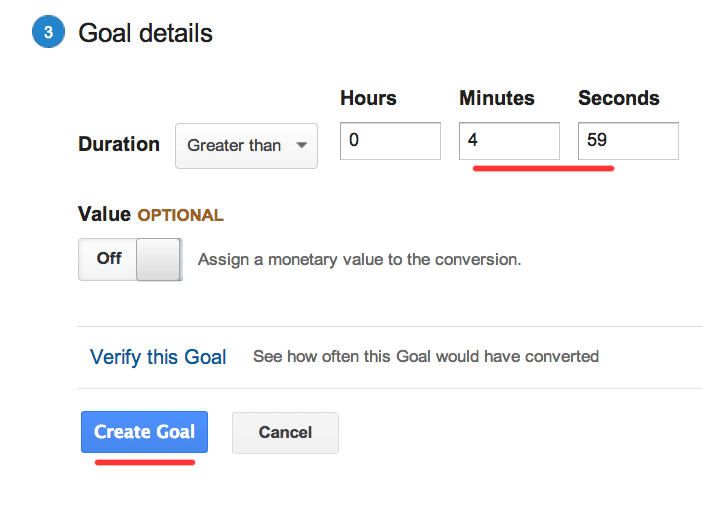When you want to track the visitors who really engage with your site by spending a lot of time on the site or visiting many pages, you set up a ‘Threshold’ goal.
There are two types of threshold goals :
Session duration
Pages/Screens per session
These are not complex to understand. Duration goals record as a conversion any visit that lasts longer than the time you specify, for example 3 minutes. Pages/Screens per visit record as a conversion any visit where the visitor visits at least the number of pages (or mobile application screens) you specify.
(Remember that these are the ‘egg timer’ and ‘odometer’ of your website.)
Setting up a threshold goal requires two things:
1. You must have administrative access to your Google Analytics account.
2. Decide on the minimum time or number of pages for a successful visit.
3. Set the goal in your Google Analyitcs account
Let’s look at each of these steps.
1. Administrative access to your Google Analytics profile
In order to make any changes, including setting goals, to your account setup, you will need to have administrative access to your Google Analytics account. Someone has administrative access to your account, and if that’s not you, then you likely have ‘read only’ access to your account, meaning you can view data but not make any changes to the setup.
A quick way to find out if you have adminstrative access to your website profile is to log in to Google Analytics, view the website profile you want, and check if there is an ‘Admin’ link in the top left of the page on the orange banner. If you don’t have administrative access to your account, you can request it from your website administrator or get them to make the changes you require.

2. Decide on a minimum time on site or pages viewed
Your next step is to decide how much time or how many pages per visit you want to record as a conversion, and add it as a goal.
If you have Google Analytics set up on your site, you will have data on the ‘average’ visitor – how much time they spend or how many pages they visit in a typical session. You can find this by clicking on the ‘Reporting’ tab, the ‘Audience’ heading on the right, and ‘Overview’. Scroll down this page and find the ‘Pages/Session’ and ‘Avg. Session Duration’ values.
This gives you a sense of how much time and how many pages people already visit, on average. If you want to track those visitors who engage most deeply with your content, choose a number significantly higher than these values to record as a conversion. I would suggest at least 150% of the average value. For example, if the average site visit is 2 minutes, set your minimum threshold at 3 minutes or above.
3. Create the new goal in your administration panel in Google Analytics
To set up a threshold goal, you simply create a new goal that tracks when a site visitor reaches your minimum threshold of time or pages per visit.
Here’s the step by step:
Log in to your Google Analytics account.
Click on the ‘Admin’ button at the top right of the page, on the orange banner.
You may see one or more ‘views’, or ways to track your website. Choose the VIEW you want to add the goal to, and then click the ‘Goal’ link (between User Management and Filters)
Click on the grey ‘Create a Goal’ button at the top of the next page. If you see a number of confusing options under headings like ‘REVENUE’, ‘ACQUISITION’ or ‘INQUIRY’ ignore these and click down to the last option, ‘Custom’.
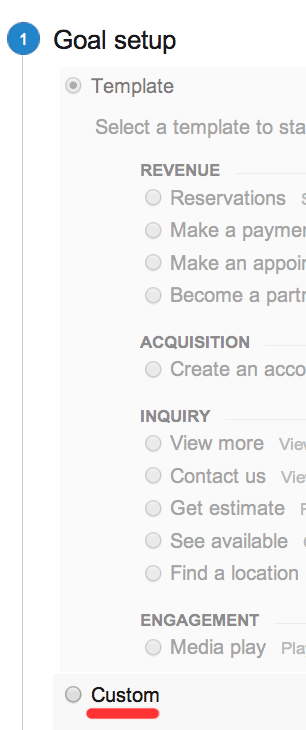
Give your new goal a name that you and anyone you share the account with will remember. Examples might be ’10+ Minutes per visit’ or ‘5+ Pages per visit’. Under ‘Type’ choose either ‘Duration’ (to track time on site) or ‘Pages/Screens per visit’ to track how many pages are viewed during the visit. and click on ‘Next Step’
Under Goal Details, enter the minimum visit duration or number of pages per visit that you think should qualify as a conversion. You can always change this later if it’s not giving you helpful data: either too many or too few conversions to help you understand what’s going on.
You don’t need to set a monetary ‘Value’ at this point – you can always set it later once you’re using Google Analytics in a more sophisticated way.
You can ‘Verify’ this goal if you like – Google Analytics checks visits to the destination page for the last 7 days of traffic. Note that you won’t get any results if you have just set up analytics, or if you haven’t had any visits to that page in the last week.
Click on ‘Create Goal’ and you are done.
Now you can focus on examining the behaviour of your site visitors who engage deeply with your content – they spend significant time on the site, and visit more pages than the average visitor. Clearly they are your fans – those people who are interested in what you are offering.
Over time, understanding this key audience – how they get to your website, what they like and what they don’t respond to – is key to improving the effectiveness of your website.
In the next lesson, you will learn how to set up event goals in Google Analytics.
Do you have questions about this lesson?
Ask them in the comments below.
Did you find this page via Twitter or a link from a friend?
Click here to get the rest of these lessons sent to you via email. Of course you can unsubscribe at any time with just a couple of clicks.